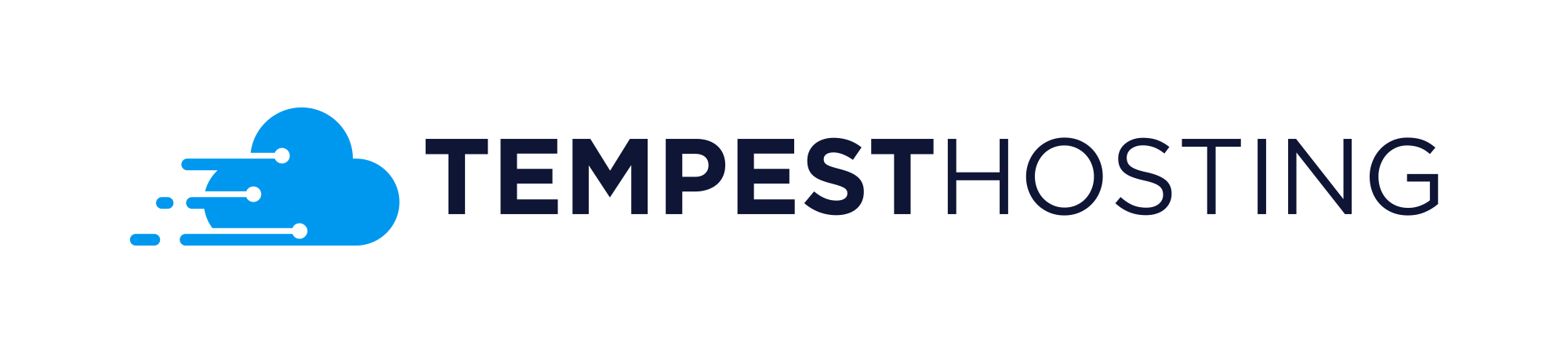Now that your service has been delivered and you have had the credentials sent to you via email as well as inside of the customer portal control center. It's time to access your newly purchased service. To do this you will need an application to access SSH, for this we'll be using PuTTY. You can find the download to this program here.
Once you have this program installed you can open it and you will be greeted by this GUI.
Once you have this GUI presented in front of your screen you can direct yourself to your service account to copy the IP assigned to your server inside of the "Host name (or IP Address)" box in PuTTY.
After you've filled in the IP address you will click open to be greeted with the SSH prompt of your server. When you are greeted with the username prompt type in "root" then press enter, when prompted for the password copy and paste the password listed inside of the service portal into the prompt by right-clicking on the prompt. The password will not appear as being entered when you paste due to security reasons however press enter and you should have a successful login.
Now that you've accessed your server for the first time, you should take a look at How to upgrade packages