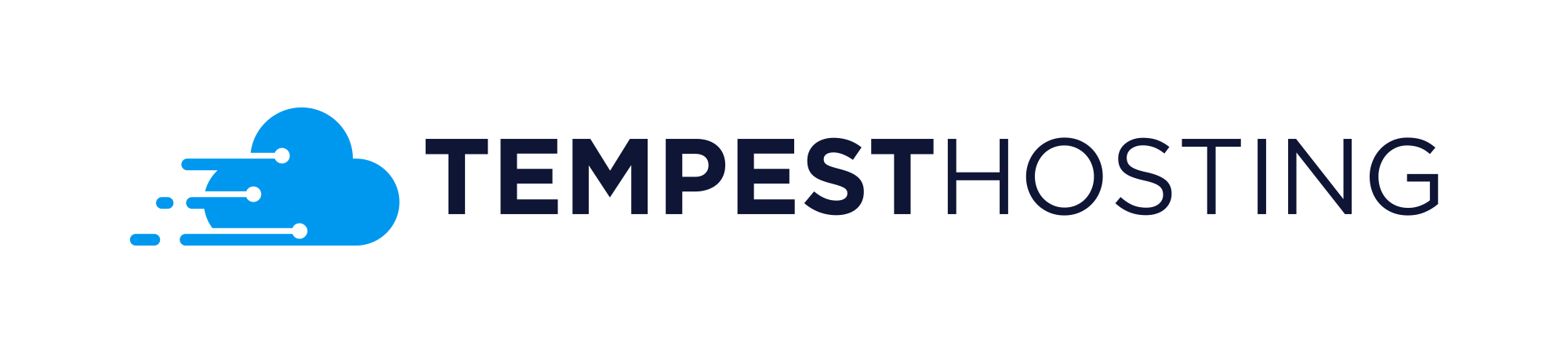After purchasing your server, one of the first things you'll need to do will be to set up the firewall rules properly, to ensure the best out of our DDoS mitigation system. First off, head over to the Firewall Manager, which can be found under the "Services" tab as shown in the screenshot below
Once you've opened the firewall manager you can view several options such as your current firewall rules, ratelimiters, filters, as well as your recent attack history.
To create a new rule click on the blue button labeled "New Rule" and configuring your firewall as seen below.
A quick explanation on how you can create the rules is as follows
Protocol - The Protocol you would like to whitelist (UDP, TCP, ICMP, etc).
Source IP - Where data is coming from (0.0.0.0/0 is a mass whitelist for the internet).
Type - Option to configure whether the rule is opening, closing, or rate limiting a specific port.
Priority - Whether the rule is set to apply before prior set rules.
Destination Port - The port that a packet is arriving to.
Source Port - The port that a packet is coming from.
One of the most important rules to apply via the Tempest Firewall is called "Port Punching". This is a mass BLOCK ALL rule that drops any traffic that is not defined to be allowed or rate-limited within your firewall portal. This helps in assisting unrelated attacks coming in from protocols that you do not need allowed on your dedicated server and is applied by default upon purchase